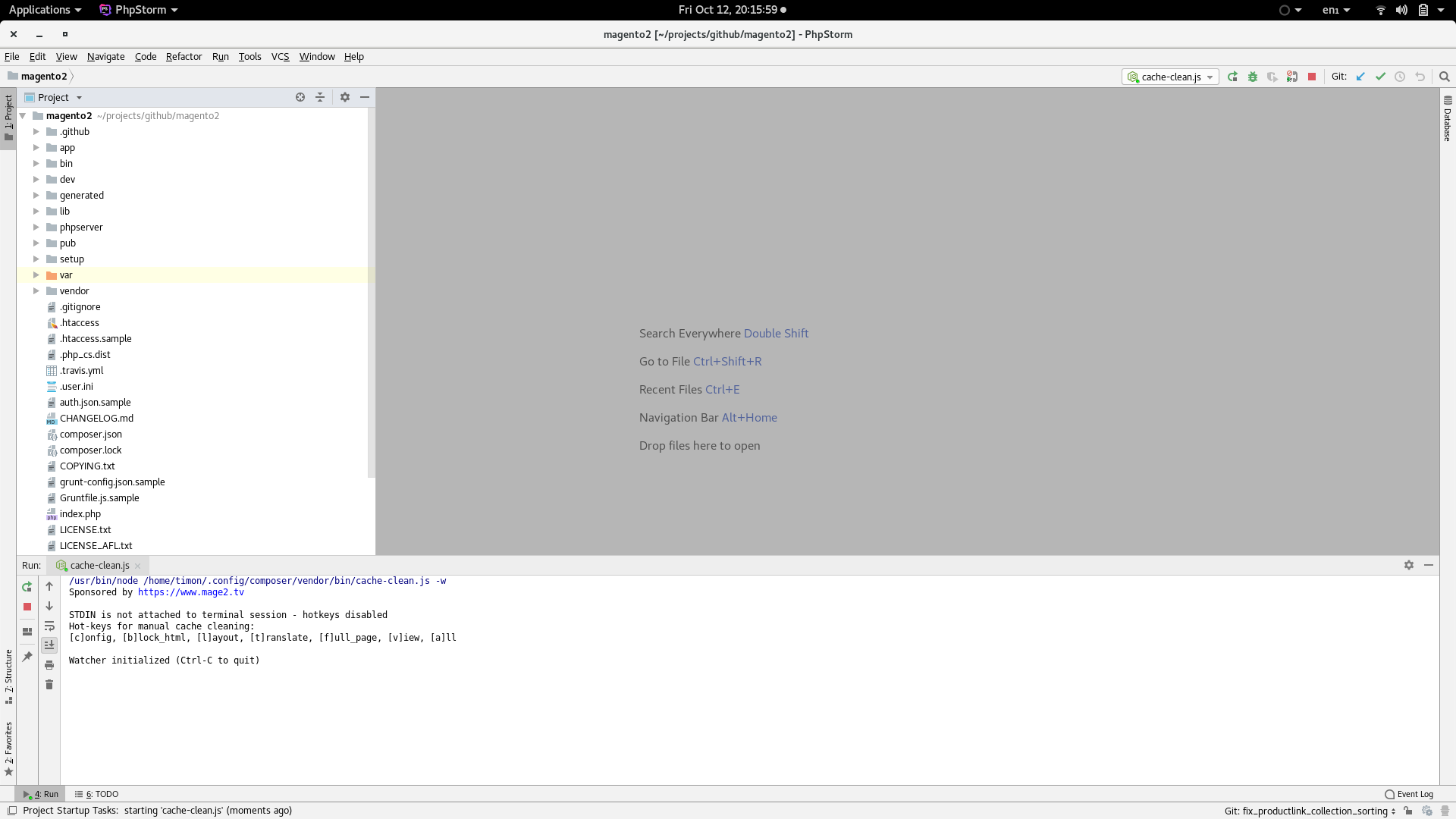Speed up Magento development workflow - Part 2
We continue to get better at optimizing our development workflow, so here’s part 2 of the “Speed up Magento development workflow” series. You can find part 1 here.
Cache
So again, we’re going to talk about cache on your development environment. This time we’re going to be using a tool written by Vinai Kopp.
The tool Vinai wrote can be found at mage2tv/magento-cache-clean. It is an intelligent file watcher (written in Clojure!) that flushes cache types based on the files you edit.
Installation
To install the file watcher, run the following command:
composer global require mage2tv/magento-cache-cleanThen make sure your composer global bin is in your $PATH. Your composer global bin is likely at one of the following locations:
~/.config/composer/vendor/bin~/.composer/vendor/bin
Running the file watcher
Go to your Magento 2 directory and run cache-clean.js -w:
$ cache-clean.js -w
Sponsored by https://www.mage2.tv
Hot-keys for manual cache cleaning:
[c]onfig, [b]lock_html, [l]ayout, [t]ranslate, [f]ull_page, [v]iew, [a]ll
Watcher initialized (Ctrl-C to quit)When changing files the output might look like this:
$ cache-clean.js -w
Sponsored by https://www.mage2.tv
Hot-keys for manual cache cleaning:
[c]onfig, [b]lock_html, [l]ayout, [t]ranslate, [f]ull_page, [v]iew, [a]ll
Watcher initialized (Ctrl-C to quit)
Cleaning cache type(s) config
Cleaning cache type(s) config
Cleaning cache type(s) config
Cleaning cache type(s) config
Running the file watcher on startup in PhpStorm
In your PhpStorm project, open your settings and go to Tools -> Startup Tasks. Click on the + sign, followed by Add new configuration to add a startup task. Select Node.js as configuration type.
A form pops up. Set the configuration name. Then set Javascript file to the path to cache-clean.js. Set Application parameters to -w.
My configuration looks like this:
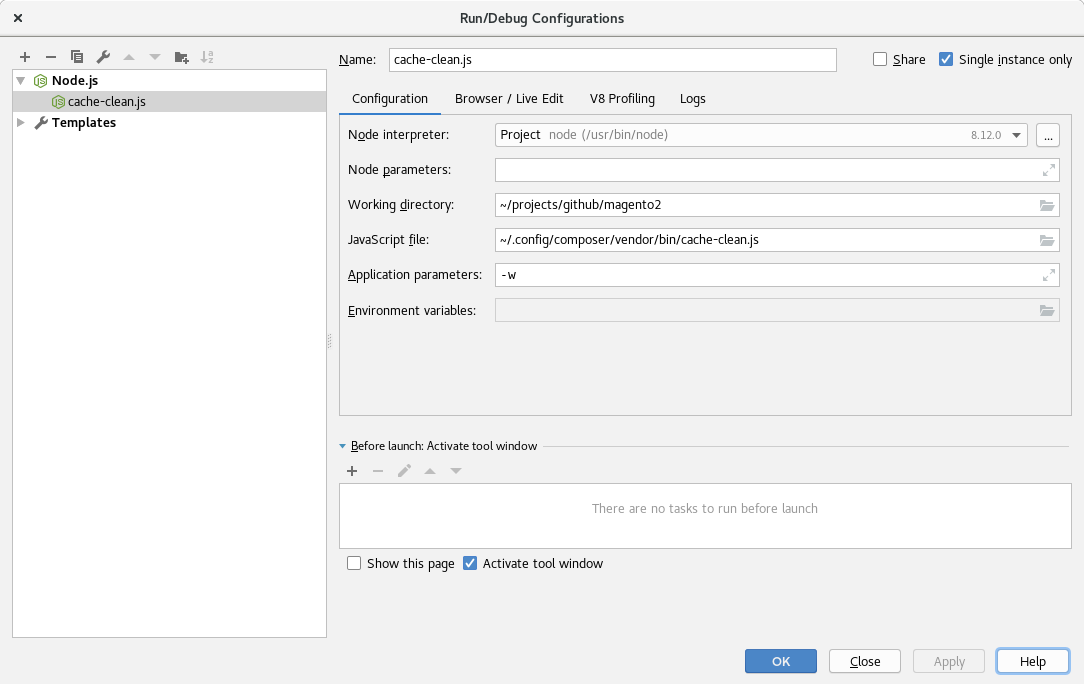
Click on OK.
UPDATE (18 november 2018)
Now we need to change a registry setting which allows us to use stdin in the cache-clean.js console. In your PhpStorm menu bar, go to Help -> Find Action and then type Registry. You have to find the registry key nodejs.console.use.terminal and make sure the box is checked. Click on close and we’re done configuring the file watcher.
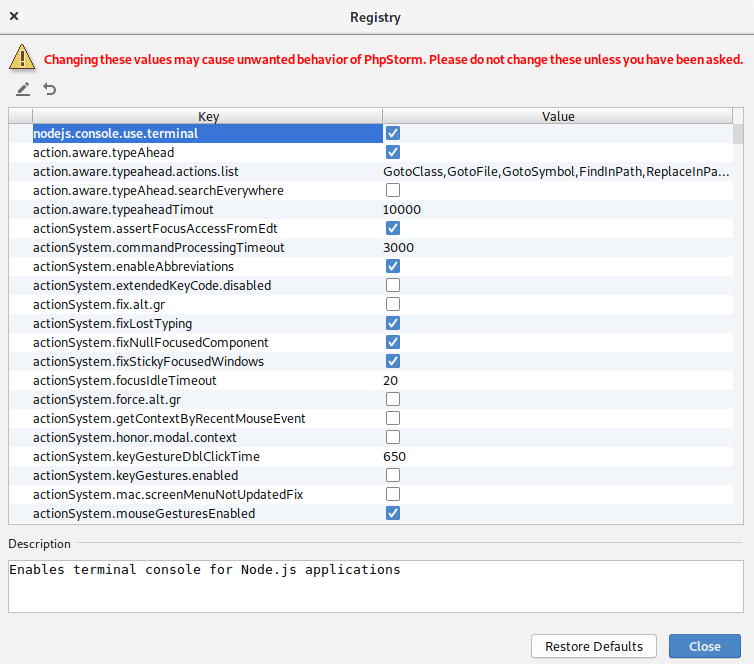
Restart your project and you’ll see that the file watcher starts running (yay!):